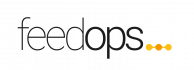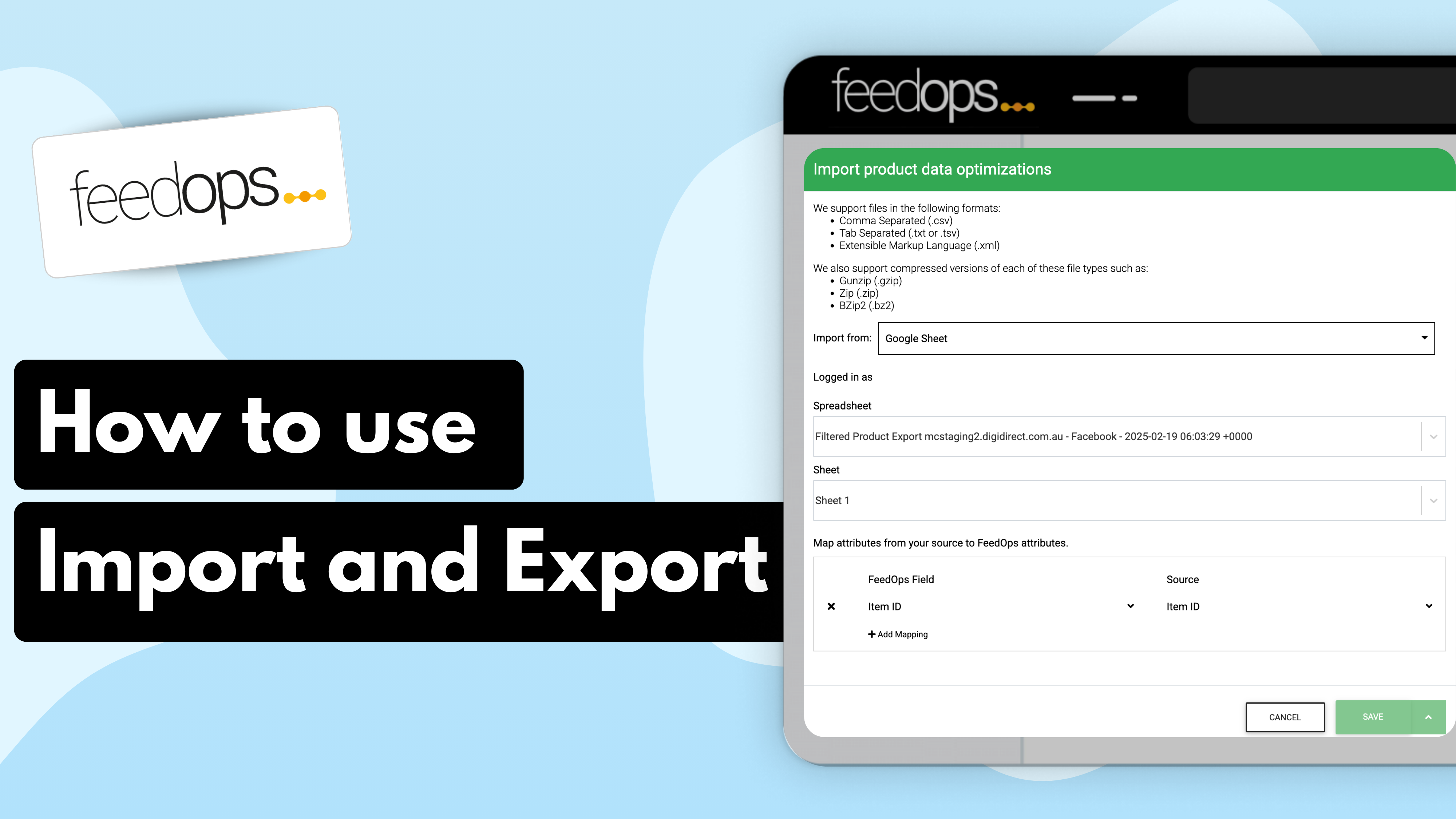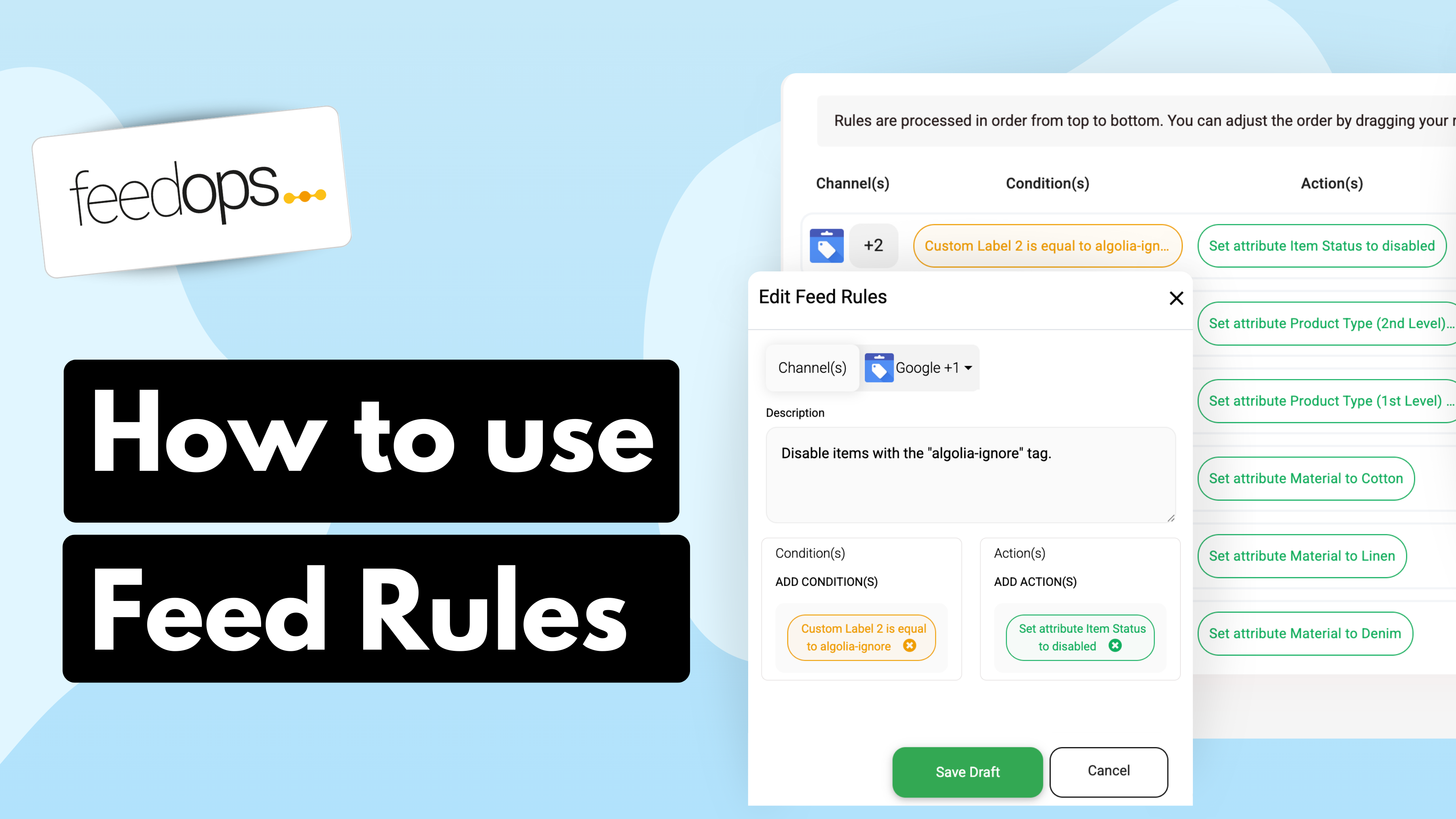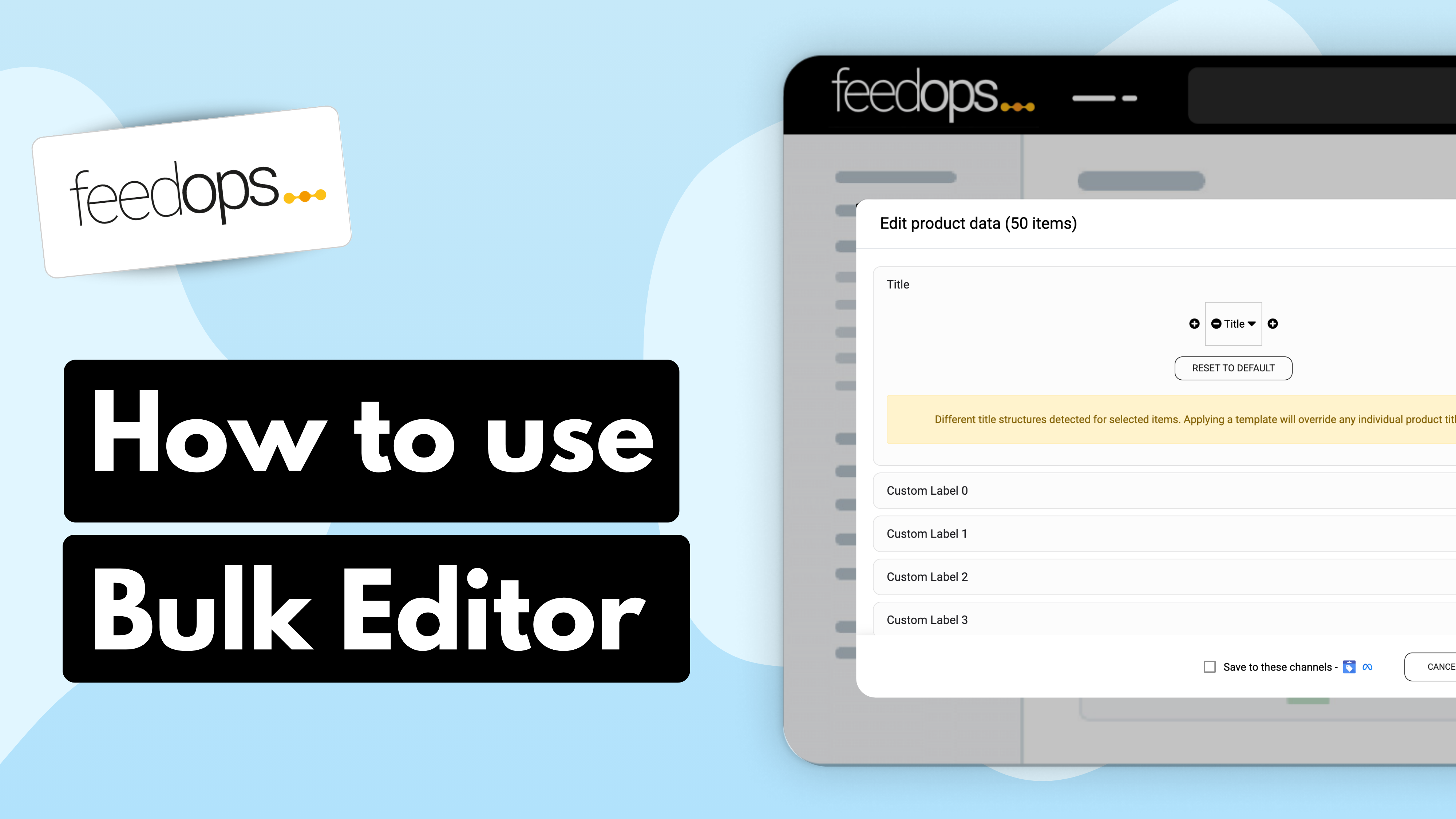Overview
In this comprehensive tutorial, we guide you through the process of automating product type assignments using FeedOps’ Feed Rules feature. By setting specific conditions and applying custom attributes, you can efficiently categorize your products, enhancing feed optimization for platforms like Google Shopping, Microsoft Ads, and other prominent eCommerce channels.
Key Steps Covered:
Accessing Feed Rules: Navigate to the ‘Website Settings’ in FeedOps and select ‘Feed Rules’ to begin the setup process.
Creating a New Rule: Add a new rule, naming it appropriately (e.g., “Product Type 4 & 5 Assignment”), and select the channels to which it will apply.
Defining Conditions: Set conditions to group products based on specific criteria, such as product titles containing the word ‘Wool’.
Assigning Actions: Specify the desired product type levels (e.g., Levels 4 and 5) and input the corresponding custom attributes to categorize the selected products accurately.
Saving and Activating the Rule: After configuring the conditions and actions, save the rule as a draft, review it for accuracy, and then apply it to activate the automated categorization.
Benefits of Automation:
Implementing automated product type assignments streamlines your feed management process, reducing the need for manual edits. This approach ensures consistent and accurate product categorization, leading to improved visibility and performance in advertising campaigns across various platforms.
By leveraging FeedOps’ Feed Rules, eCommerce businesses can enhance their advertising efficiency, ensuring products are appropriately categorized and displayed to potential customers.