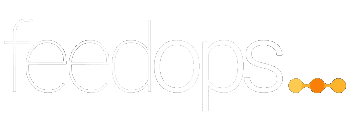Google Shopping Feed Management 2025
- Updated February 2025
- E-commerce Managers, Performance Media Agencies
This guide focuses on Google Shopping Feed Management. We clearly distinguish between feed management and feed optimization. Feed management connects your feed and segments your data to support Google Shopping and Performance Max campaigns. These operations are critical. If not properly set up, they can completely block the execution of an advertising campaign, making them immediately noticeable to marketers.
Feed optimization enhances your data to improve return on ad spend (ROAS). Issues in optimization are less obvious; a poorly optimized feed may go unnoticed. Often, increasing budgets and lowering ROAS goals can still drive sales and traffic. However, a well-optimized feed can significantly enhance reach and ROAS.
For more details on feed optimization, please refer to our Google Shopping Feed Optimization Guide.
- Goal:
- Effective Google Shopping feed management ensures accurate product representation in ads.
Table of Contents
Key Milestones in Google Shopping Feed Management
The following milestones are the key steps involved to successfully manage a Google Shopping Feed—specifically how it interacts with your Google Shopping and Performance Max ads.
Step One: Linking Your Store to Google Merchant Center
There are multiple ways to connect your store to Google Merchant Center, each with its own benefits and limitations. The slowest method is manually entering products directly into Merchant Center. This approach is suitable if you have a small catalog of one to ten products and don’t anticipate frequent updates. While manual entry is straightforward, it can be time-consuming and prone to errors, making it less ideal for growing businesses.
Using Automated Shopping Feed Connection Tools
For most stores, automated tools are the best choice. These tools connect your store directly to Google Merchant Center and update your product data in real time. This ensures that your prices, inventory, and product details remain accurate without manual intervention.
Feed Management Software
Dedicated Google Shopping Feed Management tools like FeedOps streamline the process by automatically updating your feed and reducing manual work. They also offer multi-channel support, making it easier to manage feeds across different platforms. Depending on your service level, you may also receive technical support to troubleshoot and optimize your feed.
Using “Google Channel” Plugins or Apps
Many e-commerce platforms, such as Shopify and BigCommerce, offer built-in plugins to connect your store to Google Merchant Center. These apps simplify the integration process and ensure your product data is updated automatically.
You can find FeedOps in both the Shopify and BigCommerce app stores:
Check out Google Shopping Feeds for Shopify and Google Shopping Feeds for BigCommerce.
For other platforms, you can start with a free 30-day trial
How to Maintain Accurate Product Data in Google Merchant Center
Maintaining up-to-date product information in your Google Merchant Center (GMC) feed is crucial for effective advertising campaigns. By default, GMC allows feed updates up to once per day. However, if your product data—such as price, availability, or condition—changes multiple times daily, more frequent updates are advisable to ensure your ads reflect the most current information.
Automatic Item Updates:
- Enable automatic item updates in GMC to allow Google to update your product information based on data from your website. This helps keep your ads accurate between scheduled feed uploads.
- Role of Microdata: Implementing structured data markup (microdata) on your website can enhance the accuracy of your product information in GMC. By adding structured data to your product pages, you enable Google to retrieve up-to-date information directly from your website, which can be used for automatic item updates. This ensures consistency between your site and GMC listings, reducing the risk of mismatched information.
Regularly updating your product feed and utilizing microdata ensures that your Google Ads campaigns display accurate and current information, enhancing customer experience and improving campaign performance.
Content API for Shopping:
Implementing real-time product data updates through the Content API for Shopping can be beneficial for businesses with rapidly changing inventories or pricing, as it allows immediate synchronization of product listings. However, developing and maintaining such systems can be complex and costly, often exceeding the needs of many websites. FeedOps offers a practical solution by accommodating real-time updates across most e-commerce platforms, providing an efficient and cost-effective alternative.
Step Two: Mapping Product Attributes to Google Merchant Center
Mapping product attributes correctly to Google Merchant Center is crucial for ad performance. It ensures that Google understands your product data, matches it to relevant searches, and displays accurate information to potential buyers. Poorly mapped attributes can lead to disapprovals, low visibility, or wasted ad spend. Proper mapping improves product discoverability and maximizes your Google Shopping success.
Common Pitfalls in Mapping Product Data to GMC
Inconsistent website design and product data entry can lead to several issues when mapping data to Google Merchant Center:
Fragmented Product Descriptions: Splitting product descriptions across multiple fields can result in incomplete or unclear information being submitted to Google Merchant Center, as only one description field is accepted per product.
Multiple Title Variations: Having both SEO titles and standard product titles necessitates a choice for mapping. Relying solely on SEO titles may not be ideal, as tools like FeedOps enable customization of titles tailored for paid ads and organic shopping, ensuring optimal performance.
Inconsistent Attribute Entries: Variations in spelling or formatting of attributes like color, size, and material across products can cause inconsistencies. Such discrepancies often stem from inconsistent data entry practices and can lead to incomplete or inaccurate information being sent to Google Merchant Center.
These issues can adversely affect the reach and relevance of your ads, underscoring the importance of maintaining consistent and accurate product data.
How to Implement Effective Data Mapping for Google Shopping
Planning your data mapping and scheduling regular maintenance are essential for ensuring accurate product representation in Google Merchant Center. Tools like FeedOps allow you to:
- Import all available fields from your website, including hidden meta fields.
- Establish correct relationships between your site’s data and what is sent to Google Merchant Center.
- Use feed rules to identify product attributes, such as headings, and build a structured Product Type category hierarchy.
- Join multiple descriptions into a single, comprehensive product description.
- Use title templates to merge fields and create optimized product titles for Google Ads.
By structuring and optimizing product data effectively, businesses can improve ad relevance, visibility, and overall campaign performance in Google Shopping.
Step Three: Managing Merchant Center Products in Google Ads
The products you advertise in Google Ads are sourced directly from Google Merchant Center. How you manage your product data, including updates, optimizations, and applied promotions, directly impacts how products appear in Google Listing Groups. A well-structured feed ensures better categorization, targeting, and eligibility for promotions, leading to improved visibility and performance in Shopping and Performance Max campaigns.
Standard Ways of Segmenting Product Data in Google Ads
Google Ads provides several built-in methods for segmenting product data in Performance Max (PMax) and Standard Shopping campaigns, enabling advertisers to organize listings effectively and optimize performance. The standard segmentation options include:
Product Type
Uses your website’s product categorization to help Google understand and classify products. Also useful for organizing campaigns, enabling category-specific bidding and budget control.
Brand
Segments products by brand name, allowing for brand-specific bidding strategies. Higher-margin or premium brands can receive higher bids, while lower-margin brands can be allocated lower budgets.
Category (Google Product Category)
Uses Google’s predefined product taxonomy to classify products. Ensures better ad relevance and bidding optimization, making it easier to align campaigns with Google’s ranking algorithms.
Item ID (SKU-Level Segmentation)
Allows for granular control at the product level. Useful for prioritizing best-sellers, adjusting bids for underperformers, managing high-ticket items, or handling seasonal products.
Custom Labels (0-4)
Provides flexible segmentation for internal structuring in Google Ads. Common uses include:
- Seasonality – Grouping by seasonal collections or promotions.
- Performance – Identifying best and low performers.
- Price Range – Separating products by cost tiers.
- Profit Margins – Allocating budget based on profitability.
- Inventory Status – Adjusting bids for in-stock, low-stock, or clearance items.
Condition
Segments products into New, Used, or Refurbished, helping tailor bids and messaging. New products might get higher bids, while refurbished or used items could be grouped separately with adjusted budgets.
Channel
Distinguishes between Online-only and Local Inventory Ads (LIA), allowing separate budgets for ecommerce vs. in-store products. Useful for multi-channel retailers.
Potential Pitfalls of Product Segmentation
While segmentation improves control, some methods can create inefficiencies if not managed carefully.
Product Type Adjustments Can Break Campaign Segmentation
Product Type is a great way to provide better keyword relevance and structure your feed. However, if you modify Product Type names in your feed without updating campaign segmentation, your Google Ads setup may no longer reflect the correct structure—leading to missing products or unintended exclusions.
Item ID Segmentation Can Be High Maintenance
Segmenting by Item ID (SKU-level segmentation) offers maximum control, but it is time-intensive due to stock fluctuations and product changes. Managing thousands of SKUs individually can become impractical. Instead, Custom Labels can help group products efficiently without requiring constant campaign updates.
How to Use Custom Labels to Create Listing Groups in Google Ads
Tools like FeedOps allow you to add Custom Labels to your feed, helping you structure listing groups in Google Ads. In FeedOps, you can do this in two ways:
Manual Custom Label Assignment
You can manually add Custom Labels by filtering products based on any attribute found in your existing product data. This is useful for attributes not covered by standard segmentation methods like Product Type, Brand, or Category.
Example:
- Assign a Custom Label to low-priced items by filtering products below $50.
- Tag seasonal products with labels like “Winter Collection” or “Holiday Sale.”
This method works well for static product attributes that don’t change frequently.
Automating Custom Labels with FeedOps Feed Rules
A more scalable method is using Feed Rules to dynamically assign Custom Labels based on changing conditions. This ensures labels update automatically as products move in and out of defined groups.
Examples of Dynamic Feed Rules:
- Brand-Based Segmentation: Assign a Custom Label for well-known brands like Nike, Adidas, and Puma, making it easy to adjust bids for premium brands separately from lesser-known ones.
- Stock-Based Segmentation: Set a Custom Label to “Low Stock” for products with inventory below 10 units. (Note: This requires stock data to be included in your feed, which is not always available.)
- Performance-Based Segmentation: Mark best sellers using historical sales data to prioritize products that consistently convert. (This requires performance data to be passed through the feed, either via custom metafields or dynamic updates.)
This method reduces manual work and ensures that Custom Labels stay up to date as inventory, pricing, and performance metrics change.
Using Metafields for Custom Labels Across Brands & Categories
Sometimes, you need Custom Labels that apply across multiple brands, product types, or price ranges. In such cases, using metafields in your ecommerce platform allows you to store and map product attributes that wouldn’t otherwise exist in your feed.
Examples:
- Use a metafield for “Profit Margin” to categorize products as high-margin vs. low-margin across different brands. (Note: Profit margin is not included in standard Google Shopping feeds, so this requires custom metafields in your ecommerce platform.)
- Assign a Custom Label for “Premium Items” based on a metafield value instead of a specific product type, ensuring consistency across different brands and categories.
By leveraging Custom Labels, Feed Rules, and Metafields, you can create dynamic and strategic listing groups, making it easier to optimize bidding and improve campaign performance in Google Ads Performance Max & Shopping campaigns.
Utilizing Promotion IDs in Google Ads with FeedOps
Promotion IDs are unique identifiers that link specific products to corresponding promotions in Google Ads. In FeedOps, you can assign Promotion IDs similarly to Custom Labels, using manual entry, Feed Rules, or metafields.
Methods to Assign Promotion IDs in FeedOps:
Manual Assignment: Manually add Promotion IDs by filtering products based on existing attributes. This is suitable for static attributes not covered by standard segmentation methods.
Feed Rules: Set up dynamic Feed Rules to assign Promotion IDs based on changing conditions, ensuring automatic updates as product attributes change.
Metafields: Use metafields in your e-commerce platform to store additional product information and map these to Promotion IDs, allowing for more complex and dynamic assignments.
Google’s Guidelines for Promotion IDs:
Character Limit: Each Promotion ID can have up to 50 characters, including alphanumeric characters, underscores, and dashes.
Multiple Promotions per Product: A single product can be associated with up to 10 different promotions simultaneously. To assign multiple Promotion IDs to a product, separate each ID with a comma.
Benefits of Using Promotion IDs:
Enhanced Promotion Management: Promotion IDs allow for precise control over which products are linked to specific promotions, facilitating targeted marketing strategies.
Improved Reporting: By associating products with Promotion IDs, you can track the performance of individual promotions more effectively, gaining insights into their impact on sales and customer engagement.
Streamlined Workflow: Utilizing FeedOps to manage Promotion IDs ensures that your product promotions are consistently and accurately reflected in your Google Ads campaigns, reducing manual effort and potential errors.
For detailed guidelines on configuring the Promotion ID attribute, refer to Google’s official documentation.
By effectively implementing Promotion IDs through FeedOps, you can optimize your promotional strategies within Google Ads, leading to better-targeted campaigns and improved performance metrics.
Monitoring Google Merchant Center Errors
Keeping a high product approval rate in Google Merchant Center is essential for running successful Shopping campaigns. Aim for an approval rate of 98% or higher to minimize disruptions and maximize ad performance.
Some product disapprovals are expected, but certain violations can lead to an account-wide suspension. The most critical issues to avoid include:
- Misrepresentation – Providing inaccurate or misleading information about your business or products.
- Prohibited Products – Listing items that violate Google’s policies, such as counterfeit goods or restricted items.
- Pricing Mismatches – Ensure that the price in your feed matches what is displayed on your website to avoid disapprovals.
There are no shortcuts—compliance with Google’s policies is mandatory. Regularly reviewing Merchant Center error reports and resolving issues promptly helps maintain a healthy account status.
For full details on preventing disapprovals and account suspensions, refer to Google’s official support page.
A Brief Note on Google Shopping Feed Optimization
Some may argue that Shopping Feed Management and Shopping Feed Optimization are just semantics, but we see them as distinct areas.
- Shopping Feed Management is about connecting the wires—ensuring that product data flows correctly into Google Ads, aligning with marketing strategies, and avoiding errors that could block visibility. It’s about enablement.
- Shopping Feed Optimization focuses on getting more from your existing campaigns—increasing impressions, clicks, and sales by refining product titles, descriptions, pricing strategies, and bidding tactics. It’s about maximizing ROAS.
Both are essential, but management lays the foundation, and optimization drives results.
For a deeper dive into how to optimize your feed for better performance, check out our [Google Shopping Feed Optimization Guide]. 🚀