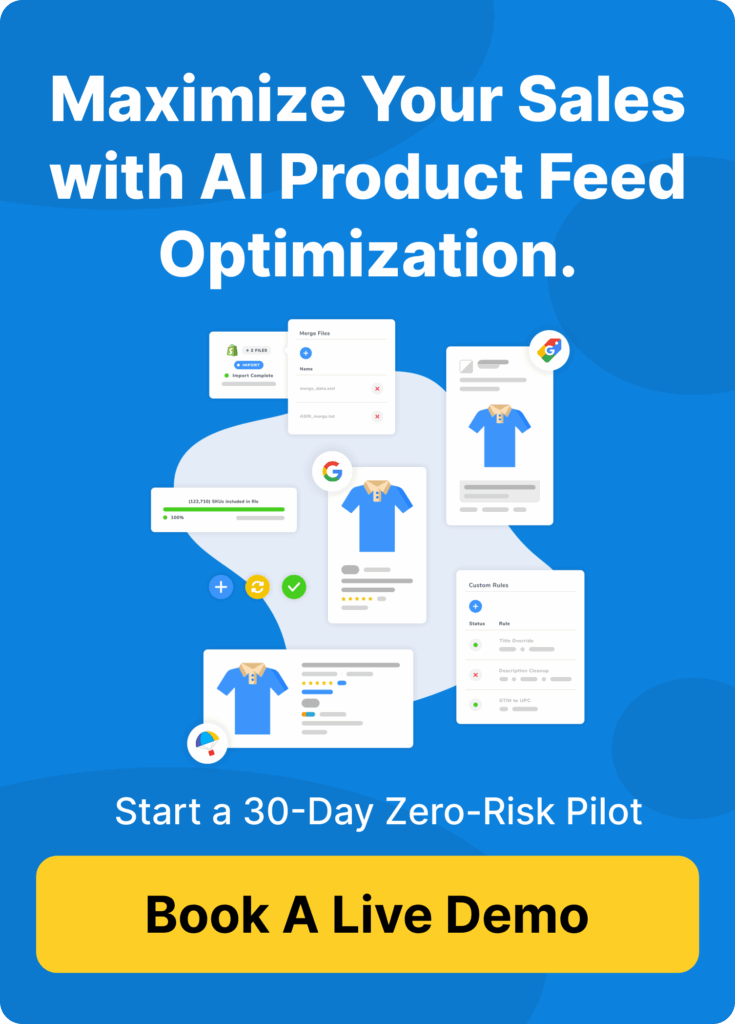Google Local Inventory Ads Performance Max Guide
- Updated October 2025
- E-commerce Managers, Performance Media Agencies
This guide will show you how to use Google Local Inventory Ads Performance Max. Boost online sales, drive local foot traffic, or achieve both — all within your existing advertising strategy or as part of a new one.
Google Local Inventory Ads in Performance Max help retailers connect in-store products with nearby shoppers who are actively searching online.
In today’s digital age, businesses aren’t just competing in the crowded online marketplace — they’re also working to draw local customers into their physical stores.
These ads bridge that gap by showcasing real-time stock availability across Google Search, Maps, the Shopping Tab, and even Google Images. They can turn your store from a hidden gem into a must-visit destination for nearby shoppers.

Table of Contents
FeedOps Recommendation
If your goal is to maximise both online sales and local foot traffic, run your Local Inventory Ads within a Performance Max campaign.
This setup gives Google the data it needs to:
Automatically promote in-stock products nearby.
Drive online sales and Click & Collect conversions.
Optimise toward your Target ROAS or Store Visit goals.
Re-engage interested shoppers through Dynamic Remarketing.
FeedOps ensures your product and inventory feeds stay accurate, verified, and synced in real time — so your ads always show the right products to the right customers, on every Google surface.
In short: Connect your local data, optimise your feeds, and let Performance Max do the heavy lifting.
What You’ll Learn About Google Local Inventory Ads
🛍️ Understand How LIAs Work
Learn how Google Local Inventory Ads (LIAs) connect your physical store inventory with nearby shoppers across Google Search, Maps, and the Shopping tab.
⚙️ Differentiate Local PMax from LIAs
See how Local Performance Max campaigns evolved into LIAs — and how to target specific stores within PMax.
📦 Set Up and Verify Your Feed
Follow best practices for creating a local inventory feed, assigning Google Store Codes, and completing the Google Inventory Verification Survey.
🔍 Optimise for Visibility and Accuracy
Use natural-language titles, complete all product attributes, and keep stock, pricing, and pickup data in sync in real time.
🎯 Use PMax to Drive ROAS or Store Visits
Configure campaigns for online sales or foot traffic — and switch goals to balance ecommerce and in-store performance.
💬 Leverage Dynamic Remarketing
Re-engage local shoppers who viewed your products with real-time availability and local pickup ads.
🏪 Promote Only In-Stock Products
Show what’s actually available to avoid wasted clicks and maximise store visits.
📊 Measure What Matters Most
Track purchases, store visits, and sales lift by combining Google Ads data with in-store insights.
🤖 Future-Proof with AI Mode
Ensure your products stay visible and shoppable across all Google surfaces as search evolves toward AI-driven discovery.
Understanding Google Local Inventory Ads and Their Benefits
What Are Google Local Inventory Ads (LIA Campaigns)?
Google Local Inventory Ads ( LIAs ) are a unique way for retailers to showcase their in-store products online. They connect your physical inventory with local shoppers who are actively searching for what you sell.
When someone nearby searches for a product you stock, Google displays your store’s products (Google Shopping Ads) alongside your business details — including store hours, distance, and pickup options. It transforms your local store into a digital storefront, visible whenever a customer is ready to buy.
Google Local Inventory Ads are a unique way for businesses to showcase their physical store inventories online. By doing so, you can effectively connect with local shoppers who are ready to make purchases. These ads present real-time availability and pricing, bridging the digital and physical shopping experience.


Local Performance Max vs
Google Local Inventory Ads Performance Max
Many advertisers confuse Local Performance Max campaigns with Google Local Inventory Ads (LIAs) — and it’s easy to see why.
Local PMax campaigns were Google’s earlier solution for driving in-store visits for local businesses. They focused on promoting nearby stores and showing ads in Maps, Search, and Display, but without any link to real-time product data.
In 2023, Google sunset Local Performance Max campaigns and merged their best features into Local Inventory Ads under the broader Performance Max framework.
Now, when you target specific store locations in your Performance Max campaign settings, Google automatically displays your ads as:
Promoted Pins on Google Maps
Map Search Ads for local product searches
Placesheet Ads showing your store’s details and directions
These formats still help you reach nearby shoppers with your business information — but when combined with a Local Inventory Feed that has passed the Google Inventory Verification process, your campaigns unlock the full power of Local Inventory Ads.
Once your feed is verified and approved, LIAs are automatically enabled, allowing Google to show real-time product availability and pricing across Search, Maps, the Shopping Tab, and Google Images.
Key Benefits of Using Googlle Local Inventory Ads
🛍️ 1. Stand Out with “Nearby” Badging
The first and most immediate benefit of Google Local Inventory Ads (LIAs) is the “Nearby” badge.
This small but powerful label appears directly in Google Search and Shopping results, alerting shoppers that a product is available close to them.
That nearby badge alone can significantly increase click-through rates (CTR) by catching the eye of high-intent shoppers and positioning your store as the most convenient option.
⚙️ 2. Works Seamlessly with Existing Performance Max Goals
When LIAs are used within a Performance Max campaign, they integrate perfectly with your existing structure and goals.
If your campaign is targeting a ROAS objective, Google will still favour online sales and Click & Collect options that can be fulfilled locally.
At the same time, Performance Max settings allow you to target store visits, driving customers to your physical locations and boosting in-store conversions.
Either way, your local store gets more visibility — and your ad spend works harder across both online and offline channels.
💸 3. Boost Both Online and In-Store Sales
By connecting real-time inventory data with local search intent, LIAs make it easy for customers to find what they need and where to get it.
Nearby shoppers can check price, stock levels, and pickup options before they even step foot in your store — or choose to buy online for same-day collection.
This flexibility increases foot traffic, improves conversion rates, and creates a more seamless shopping experience for your customers.
📍 4. Gain a Local Competitive Edge
In today’s retail environment, visibility is everything. Local Inventory Ads ensure your products appear prominently across Google Search, Maps, the Shopping Tab, and even Google Images — complete with accurate store information and stock details.
This combination of local relevance and product accuracy helps your store stand out from competitors, attracting more nearby shoppers and keeping them coming back.
Setting Up Your Google Local Inventory in Merchant Center for Success
Getting started with Google Local Inventory Ads (LIAs) is easier than it sounds — but doing it right is critical to achieving results. The process combines technical setup, data accuracy, and compliance, all of which must align perfectly for Google approval. That’s where platforms like FeedOps make the difference.
How to Set Up Local Inventory Ads
🧩 1. Create Your Local Inventory Feed
The first step is to create a Local Inventory Feed — a structured data file that tells Google exactly what products are available in each store.
Each store location needs a unique Google Store Code, and every SKU in that store must include:
Price and availability, updated daily (or more frequently)
Pickup SLA (service-level agreement), so Google knows whether an item is available for same-day pickup or at a later date
This ensures that when a shopper searches locally, Google can display accurate, real-time information.
FeedOps simplifies this step by connecting directly to your POS, ERP, or eCommerce platform to automatically generate and sync this data with Google Merchant Center.
That means fewer manual updates and fewer errors.
✅ 2. Complete Google’s Inventory Verification
Before your ads go live, Google must verify your inventory feed through a short Inventory Verification Survey.
This is a mandatory compliance step to confirm that your in-store availability matches what’s in your feed.
FeedOps guides you through the process — helping you complete the survey correctly, coordinate any store checks, and resolve issues quickly so that verification goes smoothly.
Once verified, Google automatically enables Local Inventory Ads for your products.
⚙️ 3. Choose How to Run Your LIAs
After verification, you’ll decide where to activate your Local Inventory Ads — either:
In Standard Shopping campaigns, or
In Performance Max campaigns
Both are viable options, but FeedOps strongly recommends running LIAs within Performance Max.
It’s more robust, scalable, and future-proofed for AI Mode — Google’s new era of intent-based ad delivery.
Performance Max gives you broader reach across Google Search, Maps, and Shopping, and automatically optimises to your goals — whether that’s ROAS, Click & Collect, or store visits.
🔄 4. Stay Synced and Scalable
Once everything’s connected, FeedOps keeps your feeds synchronised in real time, ensuring that:
Product data, pricing, and stock levels remain accurate
New stores or SKUs are added automatically
Feed errors are detected and resolved early
The result: you stay compliant, approved, and always visible to nearby shoppers — ready to capture both local and online demand.
Using Google Shopping ads for Online Sales
While FeedOps strongly recommends running Local Inventory Ads (LIAs) within Performance Max campaigns, there are legitimate cases where you might choose to use them within a standard Google Shopping campaign.
Our firm recommendation is to use Performance Max with a target ROAS if your goal is to boost online and Click & Collect sales. It’s more scalable, automated, and future-proof for AI-driven campaign optimisation.
However, if you need to use Shopping Ads alone, you can still enable Local Inventory Ads:
Set your campaign budget and bid strategy to target ROAS.
In your Shopping campaign settings, go to Advanced Shopping Campaign Settings.
Tick the “Local inventory ads” checkbox to include your local products.

How to Enable Local Inventory Ads in a Shopping Campaign
To ensure your ads are eligible to show local stock:
In Google Merchant Center, confirm your store is enrolled in the Local Inventory Ads program and that your local inventory feed has been uploaded and verified.
Each store must have a unique Store Code, along with accurate SKU-level data — including price, stock status, and pickup SLA (same-day or delayed).
In Google Ads, select your Shopping campaign → Settings → Other Settings, and check the “Local Products” option.
This setup allows you to capture local buying intent while still driving online sales. That said, FeedOps continues to recommend Performance Max campaigns as the best option for achieving full visibility, automated optimisation, and omnichannel growth.
Leveraging Performance Max Campaigns to Target Online Click & Collect Sales
This is where Local Inventory Ads (LIAs) really come into their own.
Once you’ve completed the Local Inventory Ads setup — including uploading your local inventory feed and submitting the Google Inventory Verification Survey — the final step is to ensure your Performance Max campaign is configured correctly.

1. Set Your Campaign Goal
Set your campaign objective to purchases.
This includes both online sales and Click & Collect orders.
Use a Target ROAS bidding strategy to optimise for profitable conversions.
2. Target the Right Store Locations
In your Performance Max campaign settings, check the location targeting options.
You can choose either:
All store locations, or
A specific location group (for example, a subset of stores or regions).
In most cases, selecting all locations ensures Google can feature every eligible store when nearby shoppers search for your products.
3. Optimise for Local Pickup & Online Sales
When configured this way, Performance Max automatically surfaces products available for local pickup while still optimising towards your online purchase goal and Target ROAS.
This gives you the best of both worlds — in-store visibility and online performance — under one campaign.
4. Gain the Benefit of Dynamic Remarketing
Running LIAs inside Performance Max also unlocks Dynamic Remarketing, meaning your local products can reappear in follow-up ads under the same budget and bidding strategy.
This keeps your products in front of high-intent shoppers and encourages return visits, both online and in-store.
5. Ready for AI Mode
While Google AI Mode is still evolving, one thing is clear: Performance Max will remain the most effective way to stay visible within shoppable experiences and AI-driven product recommendations.
As search behaviour shifts from typing to asking, LIAs within Performance Max keep your products in the mix — visible, shoppable, and profitable.
Leveraging Performance Max to Attract Shoppers To Your Storefront
To dominate your local market, simply change your Performance Max campaign goal from Purchases to Store Visits.
This single adjustment shifts your focus from online sales to turning every stocked product into a reason for customers to walk through your doors.
To make this strategy effective, assign a value to each store visit.
You can calculate it easily: multiply your average in-store order value by your in-store conversion rate (the percentage of visitors who make a purchase).
For example, if your average order is $120 and 1 in 4 visitors buys, the value of a store visit is $30.
With that figure in hand, you can still run campaigns to target ROAS — just select Store Visits as your conversion goal instead of Purchases.
Google will then optimise your Local Inventory Ads to drive profitable foot traffic while keeping your campaign aligned with measurable return.
This is how retailers use LIAs within Performance Max to move beyond awareness and achieve true local domination. Crafting Compelling Product Feeds for Shopping Campaigns
Creating engaging product feeds is an art that can make or break your shopping campaigns. By focusing on quality and detail, you can capture the attention of potential customers and drive more traffic to your store.
For Businesses Focused on Driving Foot Traffic — Use Only In-Stock Products in LIA Campaigns within Performance Max
This approach is absolutely possible — and in some cases, strategically smart. It’s especially useful for franchise groups or multi-store retailers that want to highlight in-store availability and drive local foot traffic rather than online orders.
You can set up a separate Performance Max campaign for each store location, allowing each store to promote its own local inventory.
To target local products only within an existing Performance Max campaign:
Navigate to your Performance Max campaign that includes local store locations.
Select the Asset Groups tab.
Open the Listing Group filter (often labelled Filter by Feed or Channel).
Include “Local” and exclude “Online” in the feed segment.
This ensures that your campaign serves ads only for products currently in stock at that location, helping nearby shoppers find exactly what’s available — and bringing more customers through the door ready to buy.
Optimising Your Local Product Inventory Feed for Better Shopping Ads Performance
Your Local Inventory Feed tells Google what’s in stock, where it’s available, and how much it costs — but it’s your main Shopping Feed that drives visibility and discovery across all Google surfaces.
To get the best results, both feeds need to work together.
🧩 1. Make Every Attribute Count
The more product information Google has, the better it can match your ads to relevant searches.
Fill in every possible attribute — brand, GTIN, MPN, colour, size, material, and product type.
Complete, accurate data helps your products appear for both broad and high-intent long-tail queries.
✍️ 2. Craft Natural, Search-Friendly Titles
Write product titles using natural language that includes both popular search terms and specific product details.
For example:
“Women’s Black Leather Ankle Boots – Waterproof, Size 8”
This style of title improves discoverability across Google Search, Maps, Shopping, and even AI-powered surfaces where users ask rather than type.
📝 3. Write Detailed, Descriptive Content
Use long, accurate descriptions that help Google understand product relevance.
Include defining features, materials, and benefits — not just specs.
This builds trust and increases click-through rates, especially in AI Mode where context matters more than keywords.
🔄 4. Keep Inventory Data in Sync
Your local feed’s job is to keep Google up to date on what’s available, where, and at what price.
Make sure it syncs frequently with your POS, ERP, or eCommerce system to avoid disapprovals or customer frustration from inaccurate availability.
⚙️ 5. Use FeedOps to Automate and Enhance
Platforms like FeedOps use custom AI prompts to enrich product data — filling gaps, refining titles, and aligning attributes for maximum discoverability and relevance.
This automation saves time, reduces errors, and ensures your products stay visible across Google’s expanding ecosystem.
💡 Want to go deeper?
Read the FeedOps Google Shopping Feed Optimisation Guide to learn how AI-driven feed optimisation can help you sell more products for less spend.
Monitoring and Analysing Campaign Performance Effectively
Whether your conversion goal is set to Purchases or Store Visits, monitoring performance doesn’t need to be complex.
Your goal is simple — drive incremental results and improve ROAS efficiency.
Your bidding and budget strategies will take care of most of the optimisation, but understanding the story behind the numbers is where the real value lies.
Tracking Online Performance
When tracking purchase-driven goals, focus on incremental sales and how effectively your ads convert impressions into revenue.
To check performance:
Navigate to your Performance Max campaign in Google Ads.
Confirm Local Inventory Ads are enabled.
Go to the Asset Groups tab.
Review key metrics like Conversions, Conversion Value, ROAS, and Cost per Conversion.
For deeper insight, compare results between asset groups or campaigns that use Local Inventory Ads versus those that don’t.
Look for higher CTR from “Nearby” badging, stronger conversion rates for local shoppers, and better ROAS driven by Click & Collect orders.
Tracking Store Visits and In-Store Results
If your campaign goal is Store Visits, the tracking process is similar — but your insights shift from clicks to foot traffic.
Google Ads will automatically report store visits as conversions, giving you a measurable view of in-store impact.
However, data alone doesn’t always tell the whole story.
It always pays to check in with your local store managers.
Ask:
“How were sales yesterday?”
“Did you notice more people coming in this month?”
These quick, on-the-ground conversations often reveal trends that analytics can miss.
If you have access to POS or foot-traffic data, even better — compare it with your Google Ads performance. This helps confirm that the uplift you see in-store aligns with your Local Inventory Ad activity.
By combining campaign data with real-world store insights, you close the loop between online discovery and offline action — refining your targeting, budget, and goals for maximum performance.
You may also like to read: Google Shopping Ads Management Guide
What are Google Local Inventory Ads Performance Max?
Google Local Inventory Ads Performance Max connect your local storefront and online presence by showcasing real-time product availability across Google properties like Search, Maps, the Shopping Tab, and even Images. They help bridge the gap between online shopping and offline shopping, letting nearby consumers see what’s available before visiting your store.
How do Local Inventory Ads differ from regular Shopping Ads or Smart Shopping Campaigns?
Regular Shopping Ads promote online-only products, while Smart Shopping campaigns used automation to target broader audiences.
Google LIAs, on the other hand, display in-stock items at your local store front, helping customers find products available for store pickup or same-day collection. This gives online retailers a powerful way to drive store traffic and additional purchases.
What is a Local Products Feed?
Your local products feed tells Google exactly what’s in stock at each physical store — including price, quantity, and pickup details. It works alongside your main Shopping Feed in your Google Merchant Center account to ensure your product listings stay accurate and visible to shoppers nearby.
What’s the role of my Google Business Profile?
Your Google Business Profile acts as your virtual storefront. It provides essential business details — such as location, store hours, and directions — which are combined with your product data to power local listings across Google Maps and Search.
Can Local Inventory Ads help improve my Return on Ad Spend (ROAS)?
Yes. Because they target nearby consumers actively searching for specific products, Local Inventory Ads tend to deliver stronger intent-driven clicks. When run through Performance Max, they optimise automatically for return on ad spend, whether the purchase happens online or in-store.
Can I promote my entire shopping list of products?
Absolutely. You can include your full shopping list of eligible products in your local feed — or choose to feature only top-selling items. FeedOps can help you structure and optimise your product listings to prioritise high-value or in-demand inventory.
How do Local Inventory Ads support both online and offline goals?
By connecting your online catalogue to your local storefront, LIAs help you capture both intent types: customers ready to buy online, and those who prefer offline shopping. You can also switch campaign goals between store visits and online purchases, depending on your sales focus.
What’s the benefit of using FeedOps for Local Inventory Ads Performance Max?
FeedOps keeps your local listings and local products feed accurate and synced in real time. It integrates directly with your POS or eCommerce system, ensuring your virtual storefront reflects your actual stock. This boosts visibility, accuracy, and performance across all Google properties.