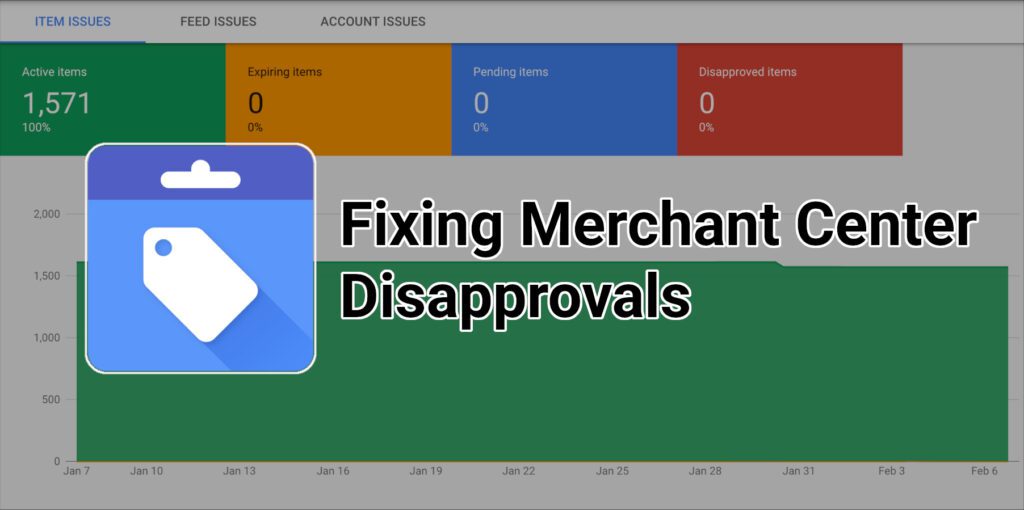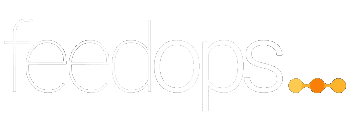If you donât have a feed, donât worry, we can help you with our Google Shopping Feed management. This blog will aim to guide you as the retailer to not only meet Googleâs strict requirements but also help you understand how Google Merchant Center works, specifically addressing the most common disapprovals found in Merchant Center and ways to fix them as quickly as possible.
What Is Google Merchant Center?
This important dashboard is where Google can organise your product information for your Google Shopping campaigns. Itâs a space where retailers can upload and process their product feed so they are able to continue advertising their products in Google Shopping. This product feed includes your website products and feed attributes such as images, titles, descriptions, prices, GTINâs, and links to the landing page. Read our blog to find out how to set up Google Merchant Center.
Different Types Of Issues In Google Merchant Center
Once the product feed is submitted to Merchant Center, it is crucial to conduct weekly checks so that you can catch and quickly resolve any potential issues with your feed. If Merchant Center is left unattended for long periods of time, it is likely that a number of issues may arise leading to Merchant Center disapprovals or even an account suspension. Simply put, all of your advertised products will stop appearing in shopping ads.
The following is an example of what it looks like when you see a number of Merchant Center disapprovals:


To find the above page, you would first have to log into your account. Once in, you would have to click on the products tab and then diagnostics on the left-hand panel of Merchant Center, which should automatically direct you to the item issues page. Here you will notice, if there are any, a list of issues that would concern your account. On the right youâll see all the affected items that can be downloaded for each particular issue.
There are three different types of issues that may pop up. They include:
- Errors: The most serious type of issue found in Merchant Center that needs your immediate attention. These errors usually mean that there has been an item disapproval, as shown above, or even account suspension. Consequently, it prevents all affected items from appearing in Google Shopping.
- Warnings: The less serious type of issue found in Merchant Center that still needs your attention. These warnings may not cause any item Merchant Center disapprovals or account suspensions but they may harm the performance of your affected items in Google Shopping. If left unattended for a period of time, it may eventually lead to item disapproval or even account suspension.
- Notifications: The least serious type of issue found in Merchant Center. These notifications are simply tips from Google on how to improve your product feed and Google Shopping ads relevance. The more relevant the ad, the lower your costs and the better your returns.
The Most Common Google Merchant Center Disapprovals (And How To Fix Them)
There are many different disapprovals that can be found in Google Merchant Center, but the following will give you an insight into the most common ones that may arise and how you can go about fixing them.
Disapproval
What It Means
How To Fix
Incorrect Price
The product price is a required attribute for all products.Google will ensure that the prices you submit in your Merchant Center feed and your website match. If there are any discrepancies between the two, the products will suddenly be disapproved. If you receive a disapproval, first check that the the price in the feed and the data on your website are matching, especially those prices that are on sale. Then ensure that your Google Shopping feed is updated frequently. If there are still Merchant Center disapprovals, you may then request an account review.
Missing Shipping & Tax Information
It is important that shipping and tax information in Merchant Center is set up accurately and correctly. If you are targeting shipping outside the country of advertisement you need to ensure the price order and type of service is clear. Similar to tax information, ensure that you arrange the tax settings correctly with the exception of the United States where you need to highlight which states you owe tax in and the percentage. Ensure that you adjust the feed so shipping details fall into googleâs policies.
Once you have the correct shipping information, go to settings in Merchant Center, select Shipping, and set up your shipping rules. Then wait for the products to be reviewed by Google.
To input tax information you first go to settings > tax to set up tax information in your Merchant Center. Again you wait for it to be reviewed by Google.
Invalid or missing GTIN value
GTIN or Global Trade Item Number is a unique product identifier or barcode. They help Google when it comes to categorising your product, making it easier for them to identify the correct product upon searching for it. If you receive a disapproval, it is first important to ensure that you provide an accurate GTIN for all products that require them. If you donât have the information at hand Dynamic Creative can help source the correct identifier. Contact us if you require assistance. Once you have done that, you would update the feed and wait until Google reviews it.
Incorrect Landing Page URL
Ensure that the productâs specific landing page (ie. website page) is correct when a user clicks on an ad. The product URL that you place in your feed must match exactly that of the website you claimed in Merchant Center or there will be product disapprovals. Google will disapprove affected products if the landing page link is either broken or there is a 404 error.If you receive a disapproval, first check that the URL in the feed and the website are matching. Ensure that the product is live on your site. If one is inconsistent you will then need to update your feed and wait for Google to review it.
Prohibited or Restricted Product Violations
Google has strict restrictions when it comes to selling products that are heavily regulated or not authorised to be promoted if considered âdangerousâ. This may include alcohol, tobacco, counterfeit goods, weapons, firecrackers, drugs, and copyrighted content. If you receive a disapproval, ensure that you immediately remove all restricted products from your product feed. If there are any further issues, request a Google review.
Incorrect Product Availability
Google has three accepted options when it comes to product availability. These include: in stock, out of stock or preorder. It is important that once you submit a product as âin stockâ that it is available to buy on the website. If the product is out of stock on your website after submitting it as in stock, then you will face immediate disapproval. If you receive a disapproval, ensure that you adjust any item available issues in your product feed. It is crucial that you submit a fresh feed daily so Google receives the most up to date information. If you see further discrepancies, then compare the availability of your products in the feed file to the availability of products on your website. If that doesnât work, request a Google review.
Promotional Text / Watermarks
Images that include any branding, text, watermarks, borders, styling are not permitted in Google. Affected images will result in a product disapproval in Merchant Center. An image is only allowed if the product is clear with no additional promotional elements.If you receive a disapproval ensure that you check all the images that are affected. Update images by removing all overlay text or watermarks. Once complete, request a review with Google.
Invalid Images
Google requires an image that clearly and accurately represents all the products in your feed so consumers can make confident purchase decisions. A disapproval in Merchant Center may arise if the web link points to a website rather than an actual image or if the image is either not in an acceptable format or has low pixels.If you receive a disapproval in Merchant Center, immediately check your image URLs in the feed and update if necessary to ensure they take you to the productâs images rather than the website. Once Googleâs requirements are followed, seek a review.
For all missing attributes, you can also add a supplemental feed to Merchant Center to plug your gaps. For more information, read our blog on supplemental feeds.