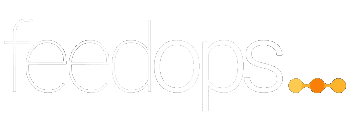Experienced eCommerce leaders know only too well about the importance of shipping rates and that inaccuracies in these rates can wreak havoc on your e-commerce operations. Beyond frustrating your customers, they can lead to abandoned carts, loss of trust, and ultimately impact your bottom line. They are a key factor for consumers making informed purchase decisions.
When shipping inaccuracies seep into your Google Merchant Center, addressing the root causes becomes paramount as, aside from the customer side user experience issues, your account can either be warned, or worse suspended. This is bad news at the best of times, but even worse if it happens during a key online retail period.
In this blog article we look to unravel some of these issues, highlighting two of the most common issues we come across when it comes to shipping and how advertisers can rectify and prevent this happening in the first place. The good news is that these issues are manageable and can be proactively addressed to ensure there is no downtime from account suspension or loss of revenues.
How to Fix the "Missing Value [Shipping]" Error
The first error we will take a look at is the “Missing Value [Shipping].” This error typically arises when shipping rates have not been integrated into the product feed or configured accurately within the Google Merchant Center.
Google’s rules are very clear in that merchants shipping and delivery rates align with what is presented on their websites. This information is crucial as it gets displayed on the product listings and can be a key factor in the decision making process for consumers. Therefore, setting up the shipping information correctly within the Google Merchant Center is essential.
When establishing the delivery rates, there are several options offered by Google, and these options can be configured for all products or a specific subset.
- Fixed Rate -This option is for merchants with a consistent and fixed delivery price.
- Carrier Rate – Opt for this option to utilize common carrier-calculated rates.
- Percentage of Order Total – Charge customers based on a percentage of their total order cost.
- Link Subtable (Add Three or More Dimensions) – Suitable for those charging based on three or more dimensions.
- Products that Can’t Be Delivered – Flag products that cannot be delivered using this option.
- Delivery Zones – Set up charges based on location or postcodes with this option.
In addition to the delivery rates, details concerning delivery times and cut-off dates must be provided. This comprehensive setup ensures a transparent representation of shipping information for all customers.
Verification and Recommendations
After configuring your delivery service/s, it is advisable to navigate to Products > All Products within the Google Merchant Center. Here, you can verify that the delivery costs, along with tax rates, have been accurately calculated.
Problem: Inaccurate Shipping Rates
This issue arises due to inconsistent shipping rates between your feed and the checkout pages on your website.
Google will regularly crawl your data, analysing your shipping costs in your ads and on your website for specific products. If there are inaccuracies, they will be flagged by the crawl bots and you will eventually receive an email asking you to update your Merchant Center shipping rates by a certain date. Failure to address this warning can lead to an account suspension.
As an example, if you provide shipping rates in Google Merchant Center that are lower than the rates provided on your website, a person is more likely to abort the checkout process, resulting in low conversion rates. This is a bad user experience for the potential buyer. The cost of shipping must be the same or lower than the shipping costs shown on your website during checkout.
There are many shipping options that you can use to configure your shipping information. If these don’t support your current shipping settings, you can slightly overestimate your shipping rates in your Merchant Center product data.
At FeedOps, we recommend you to specify shipping rates at the account level or at the product level. We recommend starting with a shipping rate setup for the whole account and then using product-level overrides when necessary.
How to Fix Inaccurate Shipping Costs
1. The first and most important step is to ensure that shipping rates in Merchant Center match those on your website
Investigate your product data – when your feed is being fetched there may be an incorrect attribute being mapped for your shipping rates, which could be causing the problem.
Check the warning email for examples of products that are affected. Look for a common problem in your product data that could cause these shipping cost mismatches.
Review the information you set up in the “Shipping services” tab on the “Shipping and returns” page, as well as the shipping [shipping] attribute rates.
2. Resubmit your product data
After you’ve fixed the issue and updated your product data, you can resubmit it for a review. This can be done by uploading a feed, submitting through the Content API for importing the data from your ecommerce platform.
3. Request a Review
In some instances, if your account or one of your product offers is disapproved and you’ve either fixed the issue or you disagree with the issue, you can request a review. If the review is successful, your issue will disappear. If the disapproval remains and you’re uncertain with how to proceed, contact your feed management provider or directly to Google for support.
Final Thoughts on Shipping rates
Ensuring the correct setup of shipping values is not just about resolving errors but also about enhancing the user experience. Accurate shipping information enables users to make informed decisions, ultimately contributing to a smoother online shopping journey for your customers. Issues with shipping rates are obstacles to seamless shopping experiences and revenue maximisation.
We hope you found this information useful, but we do know that navigating shipping rate discrepancies can be complex. If you are experiencing these challenges, the team at FeedOps can help you to navigate any issues and present your products accurately to market.
Embrace precision, enhance your product feed, and pave the way for a customer-centric e-commerce journey.