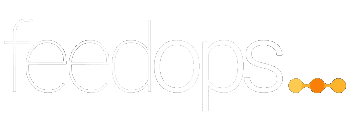However, setting them up can be complicated and frustrating when dealing with Google Merchant Center errors, disapprovals and warnings.
We work with Google Merchant Center for Google shopping on a daily basis. Therefore, we understand the complexity of Googleâs policies and the obstacles that Merchants have to overcome to advertise on Google.
Last week we put together a list of the 5 most common Google Merchant Center errors that we see for our customers and how you can go about resolving them. In this weekâs blog, we expand on this, discussing other errors that can occur and how to fix them.
Account Isnât Eligible For Listings On Surfaces
âAccount isnât eligible for enhanced listings on surfaces across Googleâ. This refers to the inability to show for free product listings across different Google Surfaces such as the Google Shopping Tab, Google Search, Google Images, Google Maps and Google Lens.
According to Google, free listings vary based on data requirements and âenhanced listing on the shopping tab require more product data and require you to comply with both policies for free listings and shopping adsâ.
How to fix this:
To ensure that you are eligible to show for enhanced listening on surfaces across Google you need to provide all of the required attributes. Furthermore, you need to comply with policies across both Google Shopping Ads and Surfaces across Google.
If you meet the above requirements Google says you can actually influence your eligibility by providing Google with high-quality information in the feed (such as relevant product titles). This ensures that customers will have a positive customer experience.
Invalid Value: GTIN
GTIN stands for Global Trade Item Number. It is a requirement by Google that products submitted into the Google Merchant Center must have GTINs (if applicable). If products are submitted without a GTIN they may not be eligible for all Google Shopping programs or features.
If you are seeing the error message âInvalid value: GTINâ, one more more of the values youâve submitted in the Google Merchant Center for the âGTINâ attribute is invalid. A common error is when the value contains characters that are not numerals, has an invalid checksum or uses formatting that does not match one of the standard GTIN types.
How to fix:
Ensure that you are only using GTINs that have been assigned by the manufacturer. Commonly, if your product has a barcode, you can normally find the GTIN on the packaging.
- Download a list of products with invaild GTINs under the diagnostics tab in your Google Merchant Center.
- Search your product data for those products with invaild GTIN and make sure that each product is using an accurate GTIN
- Once you have ensured your GTINs are correct in your feed/product data, re-fetch your feed in Google Merchant Center.
- It may take some time for your changes to be reflected in Google Merchant Center. If approved, the product will not longer be listed as âinvaild GTINâ
Promotion Text Overlay
âPromotional overlay on imageâ is a very common Google Merchant Center disapproval, however easily fixed. Google is simply telling you that your items have images with promotional text or obstructing elements. For example, having an overlay on a product image with your business logos or calls-to-action which result in a disapproval.
Google prefers images that are clear with an unobstructed view of the product to help inform customers.
How to fix:
There are two ways you can fix this issue.
- Simply remove the promotional overlays on your images in your feed and re-fetch the feed in Google Merchant Center. It may take some time for your changes to be reflected in Google Merchant Center. If approved, the product will not longer be listed as âPromotional overlay on imageâ
- You can turn on image improvements and Google will automatically fix your images.
Mismatch of Information
âMismatched value (page crawl) [price]â is also another common disapproval. This is letting you know that the price information on your landing page is different from what has been submitted into the Google Merchant Center through your product data/feed.
Do note however, oftentimes mismatch prices may be caused due to the time difference between updates on your website and updates to your data in the Google Merchant Center. If pricing is truly correct in your feed and landing page, this warning should be gone in due time.
How to fix:
To fix this issue, ensure that the value submitted for the âpriceâ attribute in your product data is the same as the landing page. Also ensure that it is in the appropriate currency for the country you are targeting.
Please note that too many items with mismatches may lead to an account suspension.
Automatic item updates is a Google Merchant Center feature which is on by default and helps you keep your prices in your ads up to date with prices on your landing page. It automatically crawls your website and changes the price in the Google Merchant Center to the price on your landing page.
How Can Dynamic Creative Help?
As mentioned, we work with Google Merchant Center on a daily basis. This helps give us the skills and ability to work with you to identify and resolve any disapprovals or errors.
Our FeedOps software checks your merchant center everyday flagging any errors and categories by importance. We will then work with you to resolve these errors. You can get started with our Feed Ops tool by booking a meeting.
â