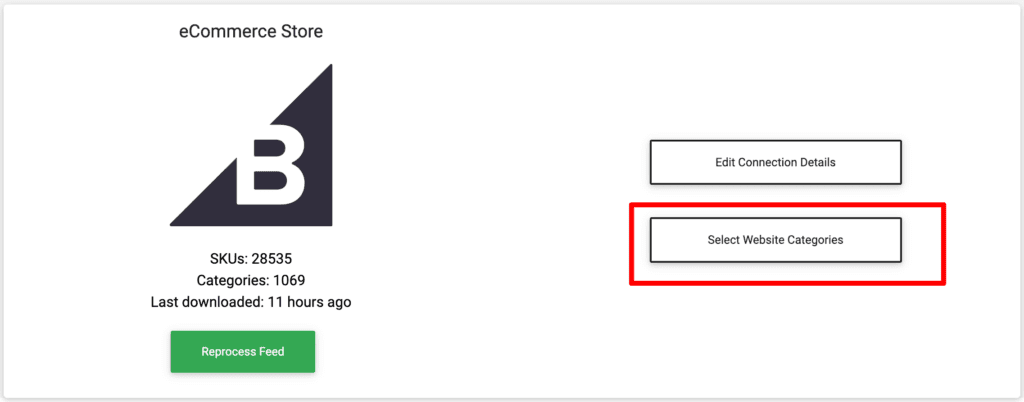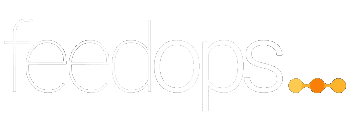New Feature: Export to Google Sheet
FeedOps is dedicated to helping you get your product data where it needs to go, in the format it needs to be.
Today we have released a new feature that allows you to export a view of your product data to a Google Sheet, giving you more flexibility than ever before in how you access your data.
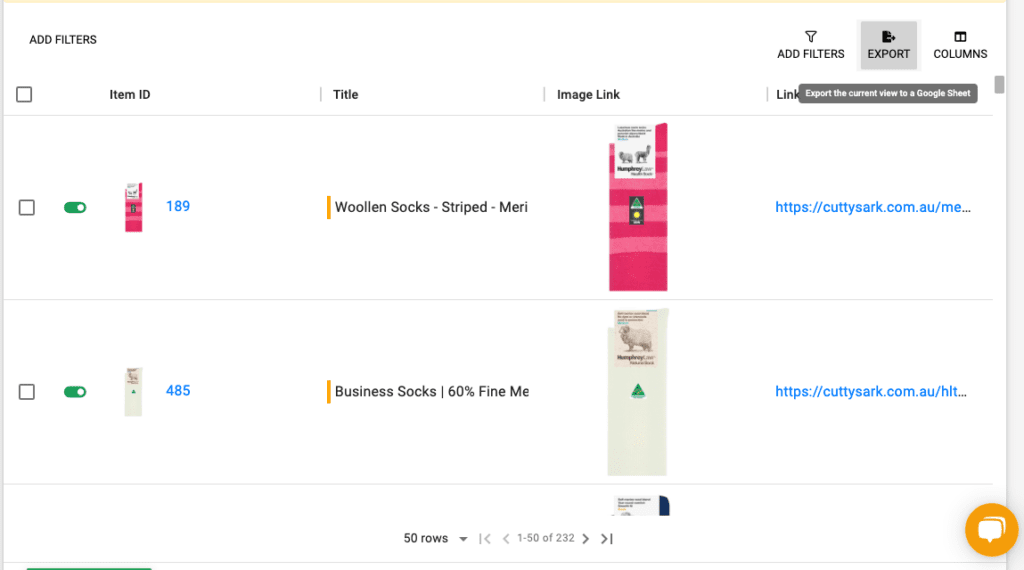
How to Export your Product Data
Exporting your product data is as easy.
1. Go to Channel > Products
2. Apply any filters you would like to
3. Select any columns you want included in the export
4. Click the “Export” button
In a couple of minutes you will see a new tab open in your browser showing the Google Sheet with your exported data.
Please note, if you have your browser configured to block popups your export sheet may not appear automatically. You can either enable popups for app.feedops.com, or manually click on the link the success message.


Some Examples
This feature opens up a range of new opportunities for you in understanding and sharing your product data. Here are some simple examples:
- List products that have been recently added or edited
- Cross check custom labels against internal systems
- Produce a list of image URLs and focus keywords related to a product or product category
- … and many more.
Other changes
One other minor change with this release is that you enable and disable categories in a new location. To enable a new category, go to Website > Connect, and click Select Website Categories.