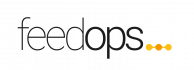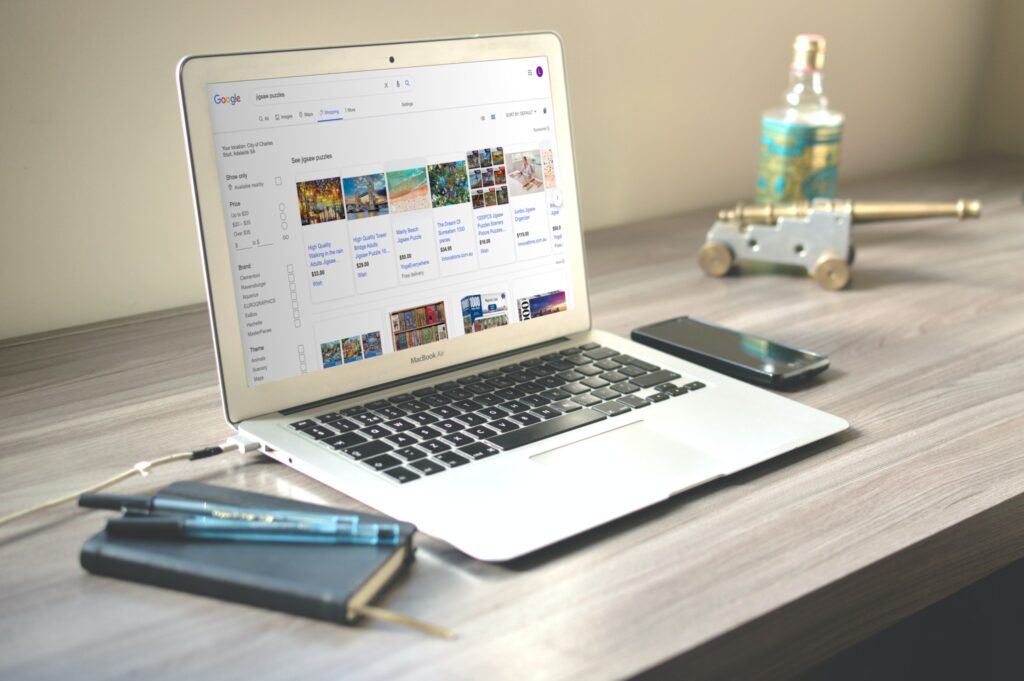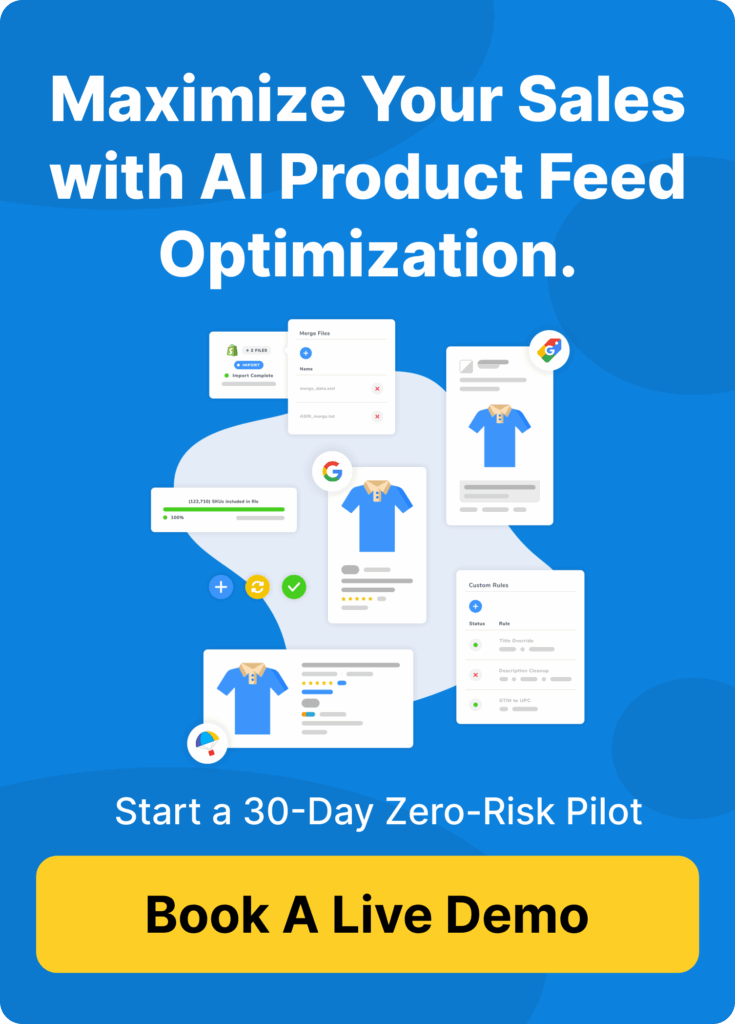Google has recently launched free organic listings on the Google Shopping Tab.Google has extended their Shopping Tab to include free listings, just like on the Google home page. There are still Shopping Ads carousels at the top & bottom of the page with a Free Listings grid in between for organic clicks.

How to Set Up Your Google Shopping Organic Listings
So letâs look at how you can set up your business to get organic clicks in Google Shopping.
1. Merchant Center Account
A Merchant Center account helps you connect your product data to Google Shopping by uploading a feed. If youâre already advertising in Google Shopping, youâll already have a Merchant Center account. If not, youâll need to set one up to connect to Google Shopping. Hereâs how to easily set up a Google Merchant Center account.
2. Google Shopping Feed
A Shopping Feed allows you to get your products listed in Google. It puts your product data in a readable format with the necessary feed attributes for Google Shopping. Once again, if youâre already advertising in Google Shopping youâll already have a Google Shopping Feed but if you donât have one, you need to set one up. You can connect to your website through a content API or you can use the Dynamic Creative Feed Ops tool.
3. Activate Free Listings.
To activate the free listings within your Google Merchant Center account you need to follow the steps below.
- Firstly, on the left hand side of your Google Merchant Center dashboard, navigate to Growth. Under here you will find tools and recommendations to help you grow your business through Merchant Center. We then want to click on Manage Programs, you should then see the following view.

- Find âList you online products for freeâ and click Get Started.
- As with Google Shopping Ads youâll need to make sure your website URL is claimed and verified in your Merchant Center account. You can only claim and verify your site in one Merchant Center account, so make sure youâre not already using an existing account for Google Shopping ads. If not already verified, youâll need to set this up through Google Analytics, Google Tag Manager or an HTML verification tag on your site.The product feed should be processing at this point if you’ve already uploaded your feed. If not, upload your primary Shopping feed under the Product > Feeds tab on the left hand side of your Merchant Center dashboard.You can also add in your shipping details under Tools > Shipping and Returns on the top menu bar. This will allow you to display shipping costs in your listings.

- Once this has been completed, youâll need to read and agree to Googleâs policies and enter a Shipping Policy link to your site with details about your shipping rates.Wait until your feed has finished processing and click Activate.

- Your products should then begin showing in Google Shoppingâs Organic Listings.
- Review results. To check if your products are showing in Google Shopping for free, you can see unpaid performance on your Merchant Center Dashboard Overview.

SEO for Google Shopping
Unlike traditional SEO, the majority of your optimisations will not be on site, but on your Google Shopping Feed.
Optimising your Google Shopping feed is the most tangible action you can take to improve your visibility on the Google Shopping tab. The more relevant your feed is to how people search, the more likely your ads and organic listings are to appear. There are many steps you can take to optimise your Google Shopping feed attributes but the best place to start is with your product titles and descriptions.
For Google Shopping ads and Google Shopping Organic Listings, you cannot specify keywords. These listings show based upon terms within your product titles and descriptions.
The product title can let consumers know about your productâs specifications i.e the brand, size and colour. Being as descriptive as possible allows you to appear for all relevant searches. Whether or not you show for a search will be down to whatâs included in your product title. For example, if there are two Shopping ads for the same Jigsaw puzzle, one has the title âPolar Bear Jigsaw Puzzle 1000 Piecesâ and the other âChildâs Jigsaw Puzzleâ, the more descriptive ad is more likely to match to a specific search term.

Furthermore, people searching for âJigsaw Puzzleâ are generally less likely to be ready to purchase. Youâre more likely to make a sale on a more specific search; where someone might know what colour, size or style they want. So make sure that the product titles in your feed are as relevant as possible and contain the words you want to match for.
Dynamic Creativeâs Feed Ops tool helps optimise your Product titles with an automated SEO Google Shopping Feed. Your Google Shopping feed will contain all available key attributes with auto optimised product titles and support for customisation that maximises exposure in Google Shopping. This helps you reach more relevant searches for the products you sell.
Get Started
If you need a Google Shopping feed, help getting started or you want to take it to the next level with an optimised automated SEO Google Shopping Feed, we can help. Get started with our Feed Ops tool on a Free Plan or a 30 day free trial of our Paid Plan and get your products listed in Google Shopping.
â